
macOS Supplier Invoice Attachment Extraction for SAP® Business ByDesign
This application is designed to allow you to easily download the attachments saved in the supplier invoices within your SAP Business ByDesign system, using a simple list of the supplier invoice IDs as the input file.
The input file is a simple list of the supplier invoices that you want to download the attachments for, with one invoice ID per line and saved as either a CSV or a text file.
An example is:
INV002
INV003
Before you can use the application, you need to go to the application preferences to configure the SAP Business ByDesign system details:
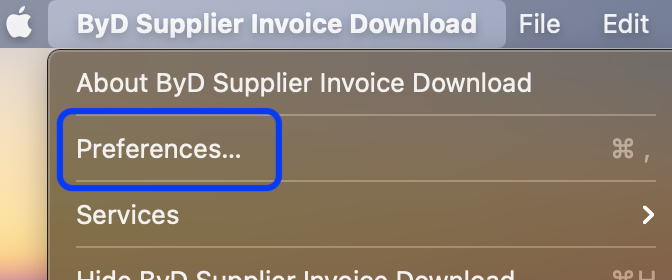
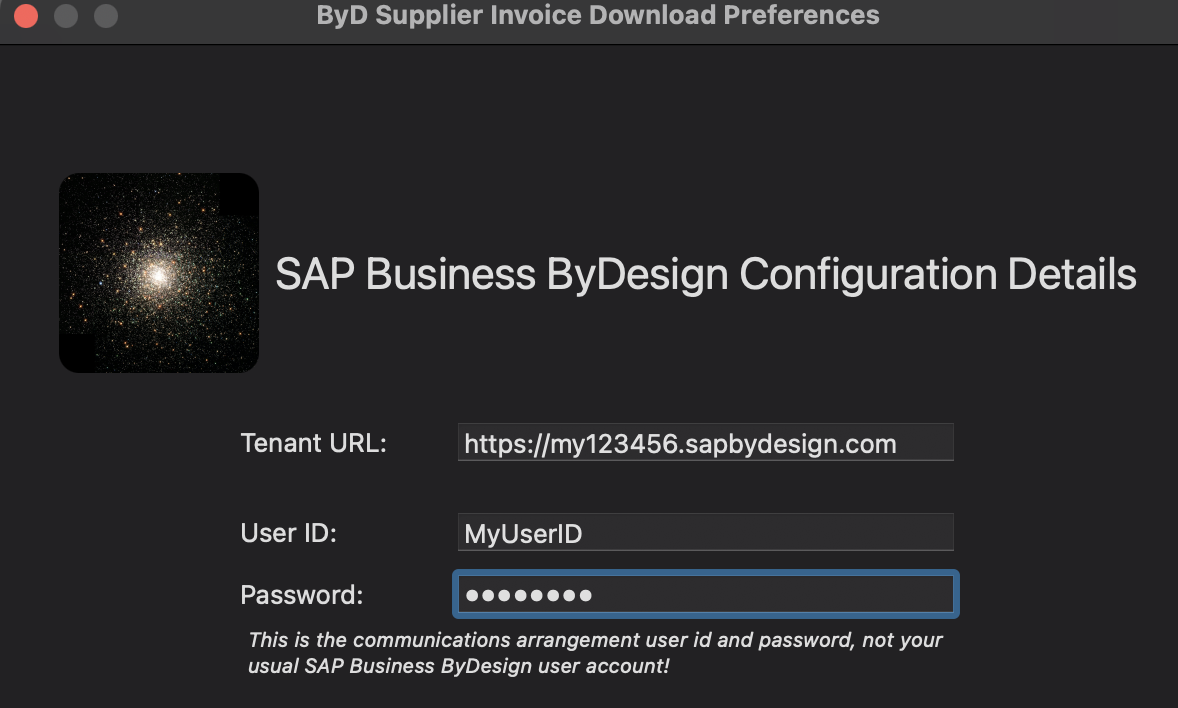
Once the SAP Business ByDesign system details have been entered you can then select the output folder where any attachments will be saved once downloaded. The application will automatically create a new folder for each invoice ID with the folder name the same as the invoice ID and any downloaded attachments within three sub folders.
After selecting the output folder you can then load the list of invoice IDs which will appear on the right hand side of the application window.
To commence the download of the invoice attachments, click the 'Download Attachments' button.
On the lower half of the screen you can see an output log showing you what the application is doing and if there are any error messages. If for some reason the download stops you can just click the ‘Download Attachments’ button to restart the download again, continuing from where it left off.
As each invoice is processed, the invoice ID is removed from the list to invoices to process.
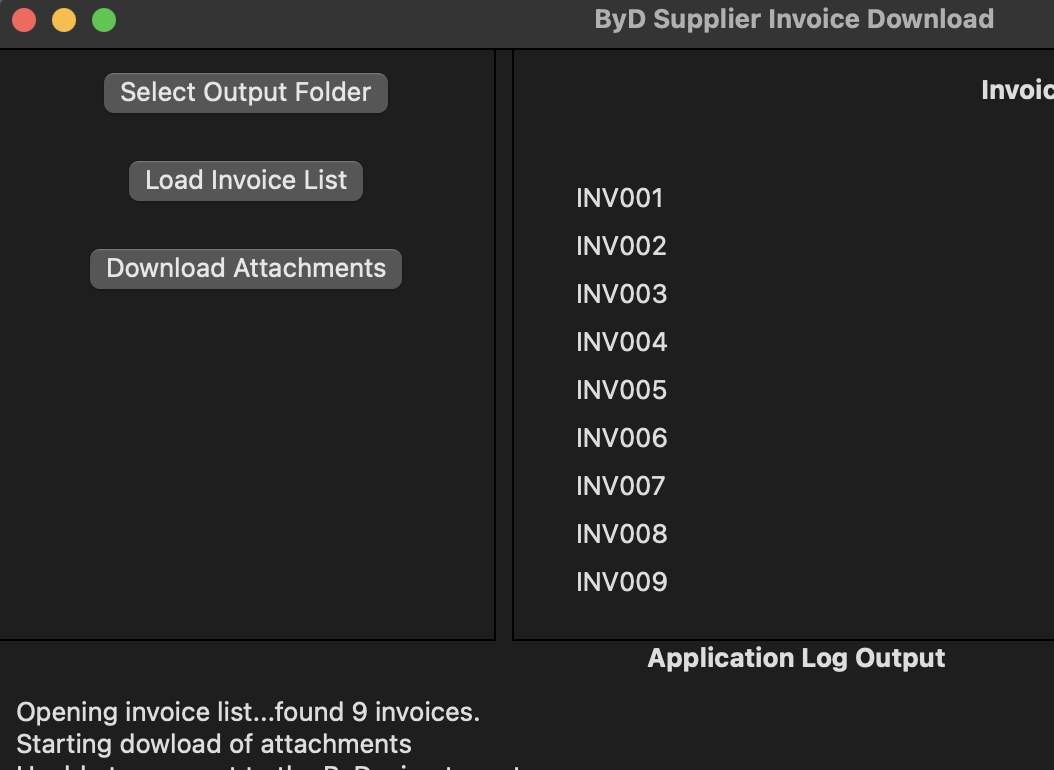
The next section explains how to set up your SAP Business ByDesign system so that it works with this application.
Communication Scenarios
Create a new communication scenario:
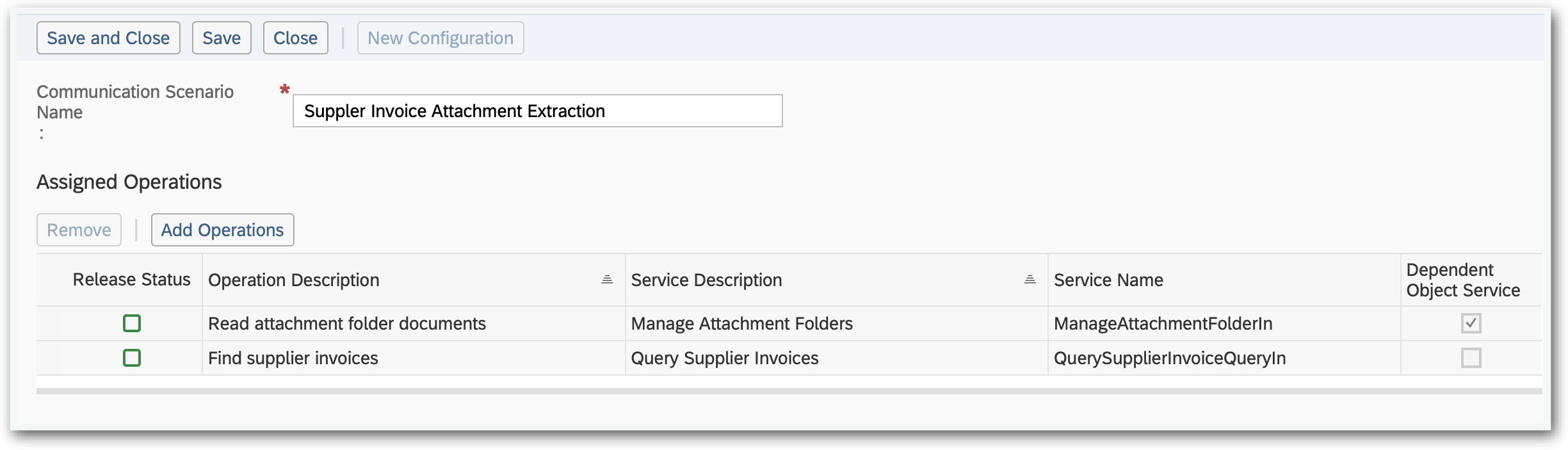
Communication Scenario Name: Supplier Invoice Attachment Extraction
Add the following operations:
Service Name: QuerySupplierInvoiceQueryIn

Service Name: ManageAttachmentFolderIn (Business Object Name = SupplierInvoice)
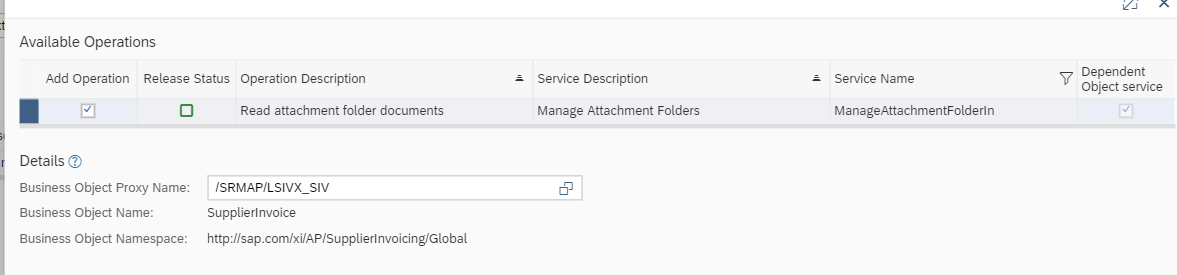
Click "Save and Close"
Communication Systems
Create a new communication system:
- ID: SI-EXTRACT
- Host Name: SI-EXTRACT
- System Access Type: Internet
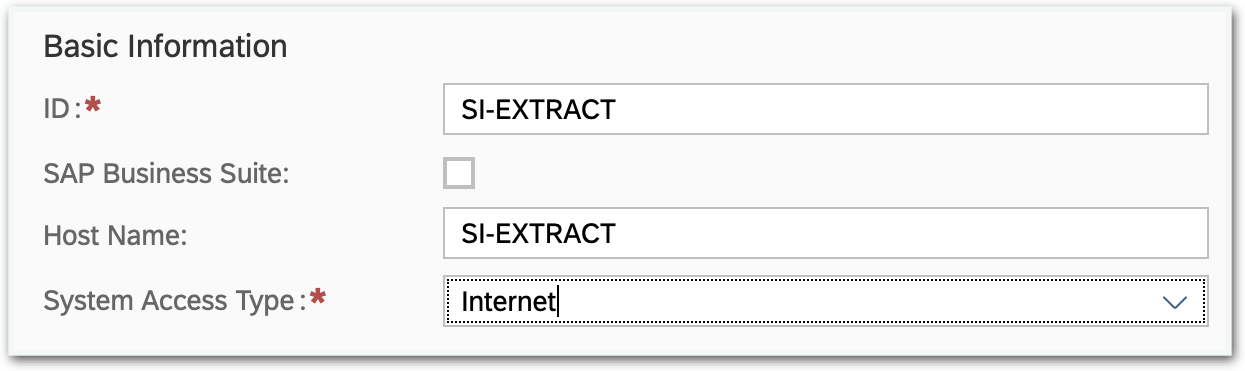
Add a system instance ID: SI-EXTRACT – Web Service
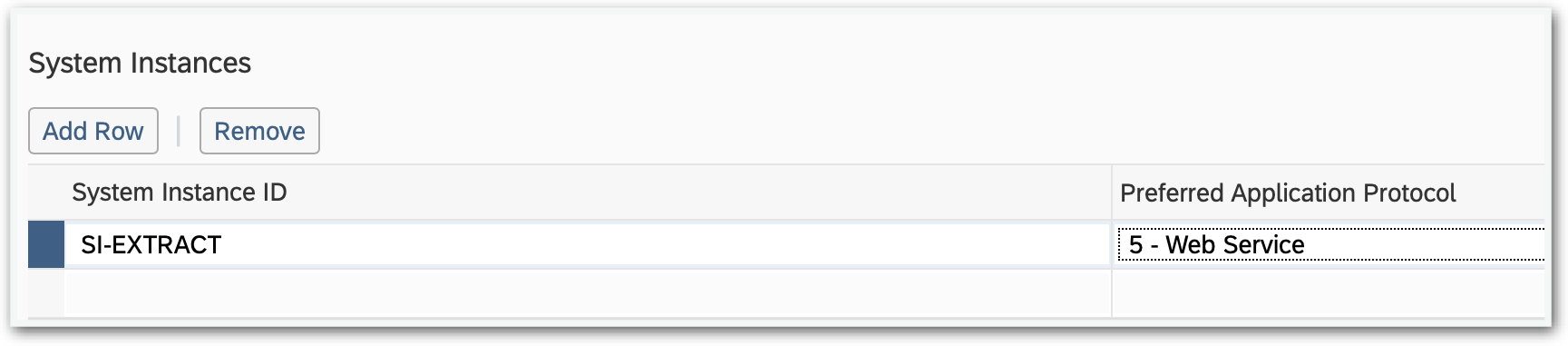
Click "Actions" and then "Set to Active":
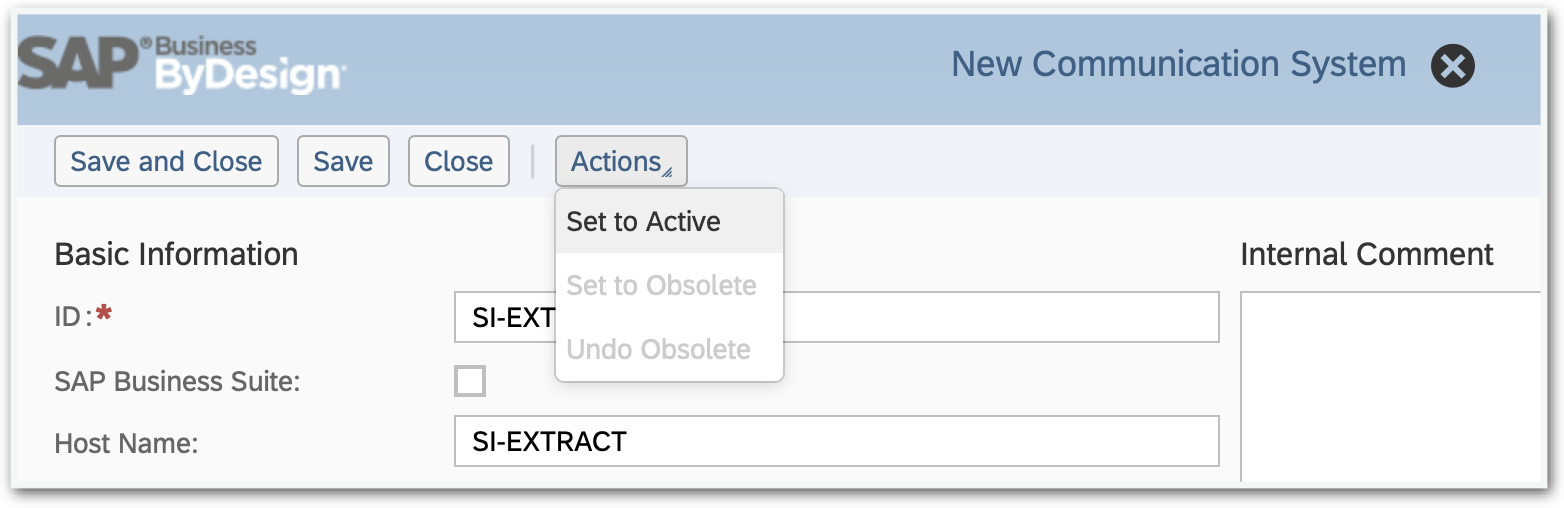
Click "Save and Close"
Communications Arrangement
Create a new communications arrangement:
Communication Scenario: AttachmentExtraction
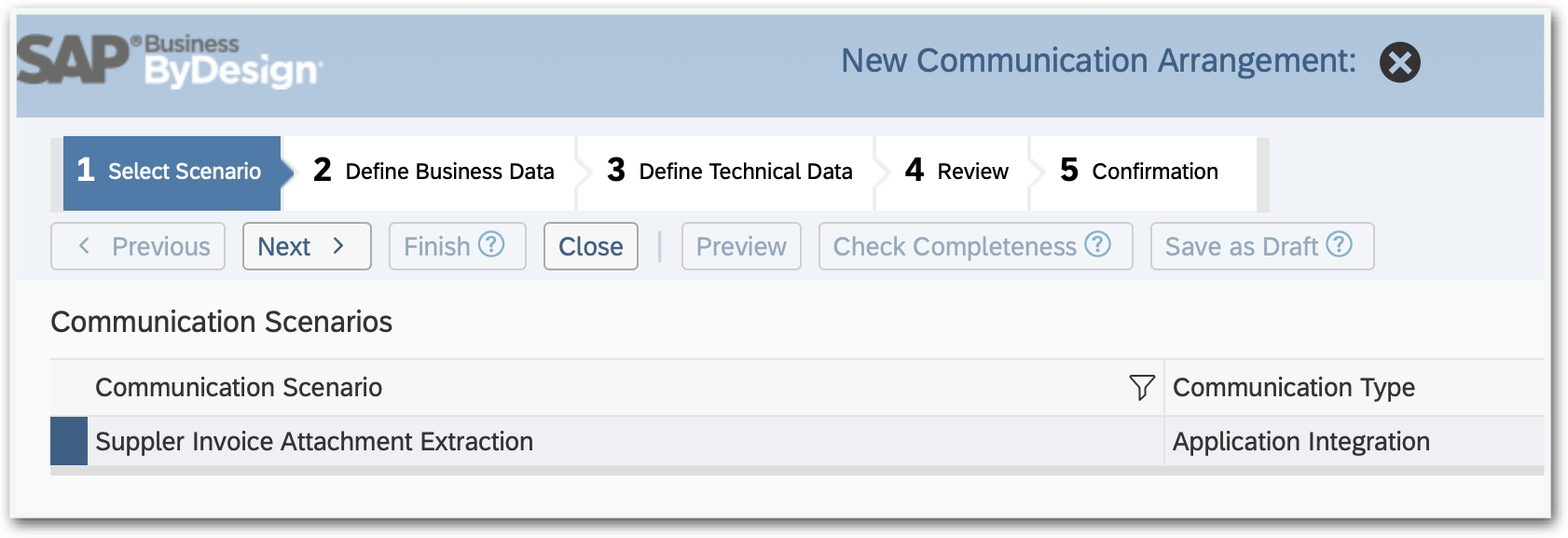
System Instance ID: SI-EXTRACT
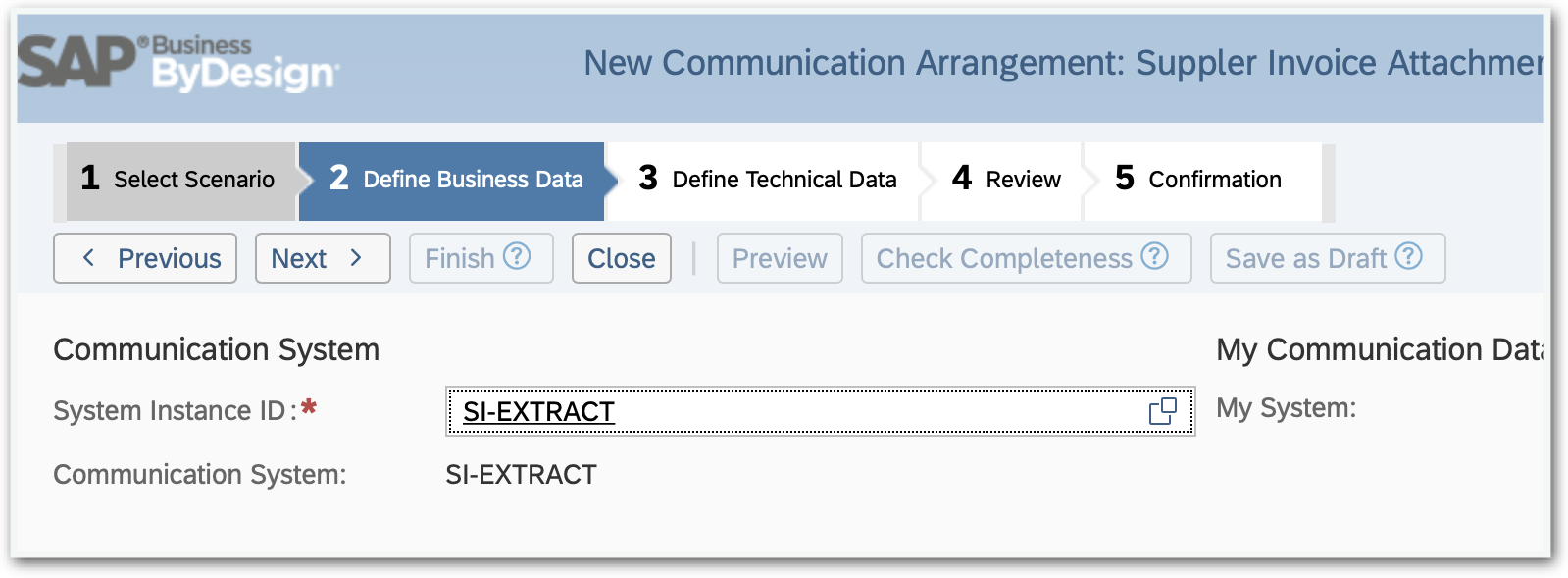
- Communication Method: Direct Connection
- Inbound Communication Enabled: CHECKED
- Application Protocol: Web Service
- Authentication Method: User ID and Password
- User ID: _SI-EXTRACT (automatically set)
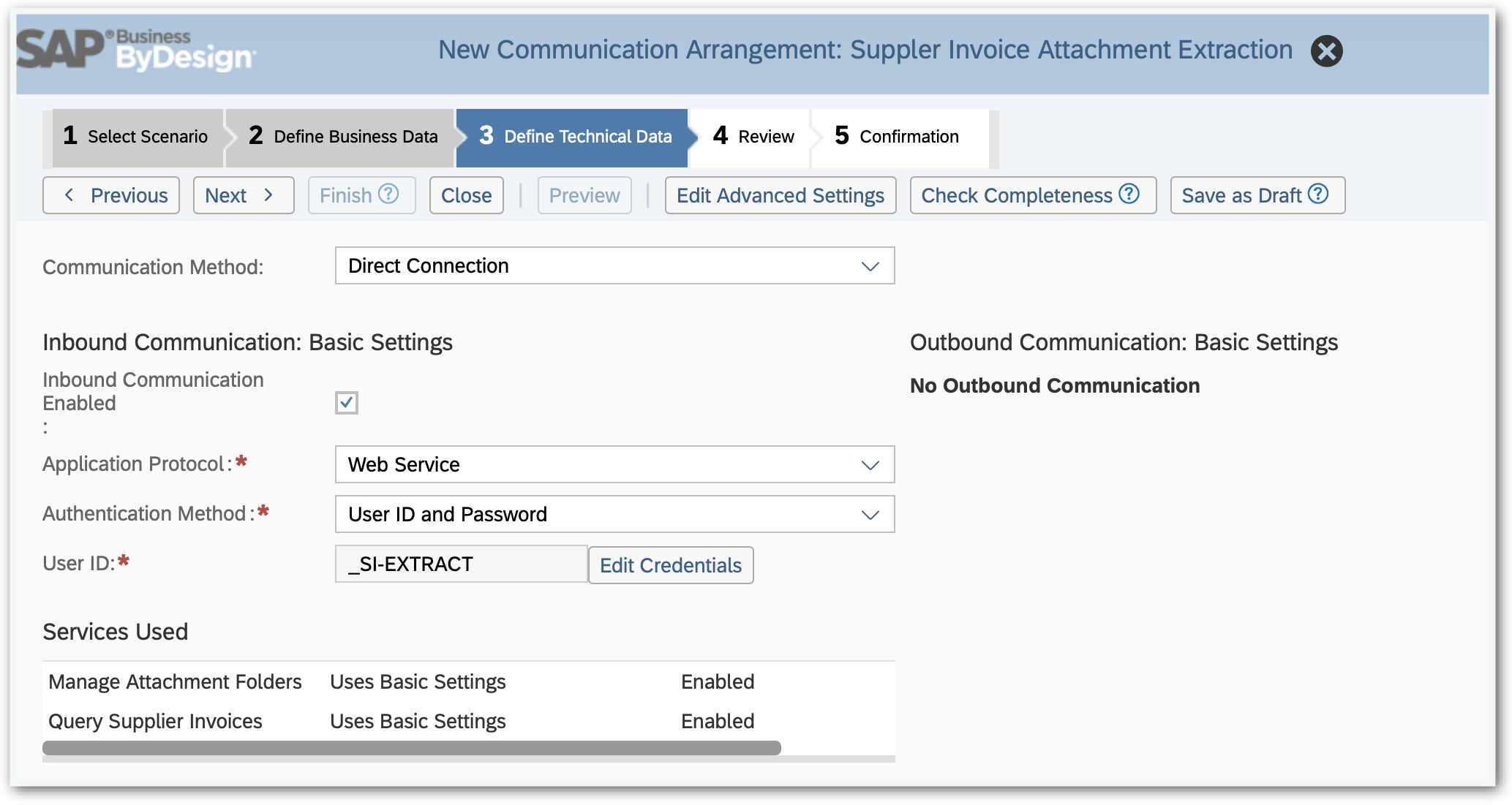
Click the "Edit Credentials" button:
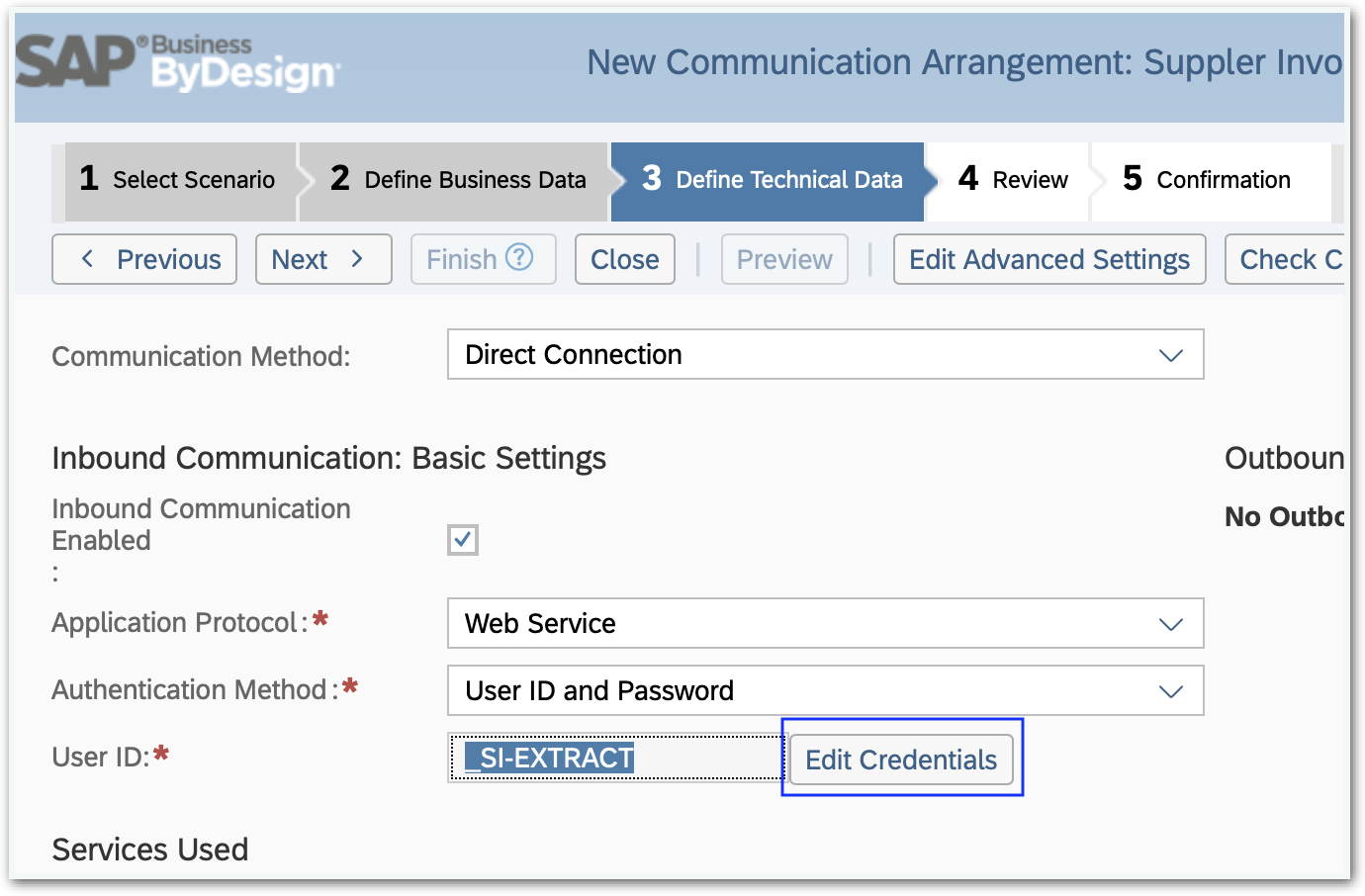
Enter a password and then click OK:
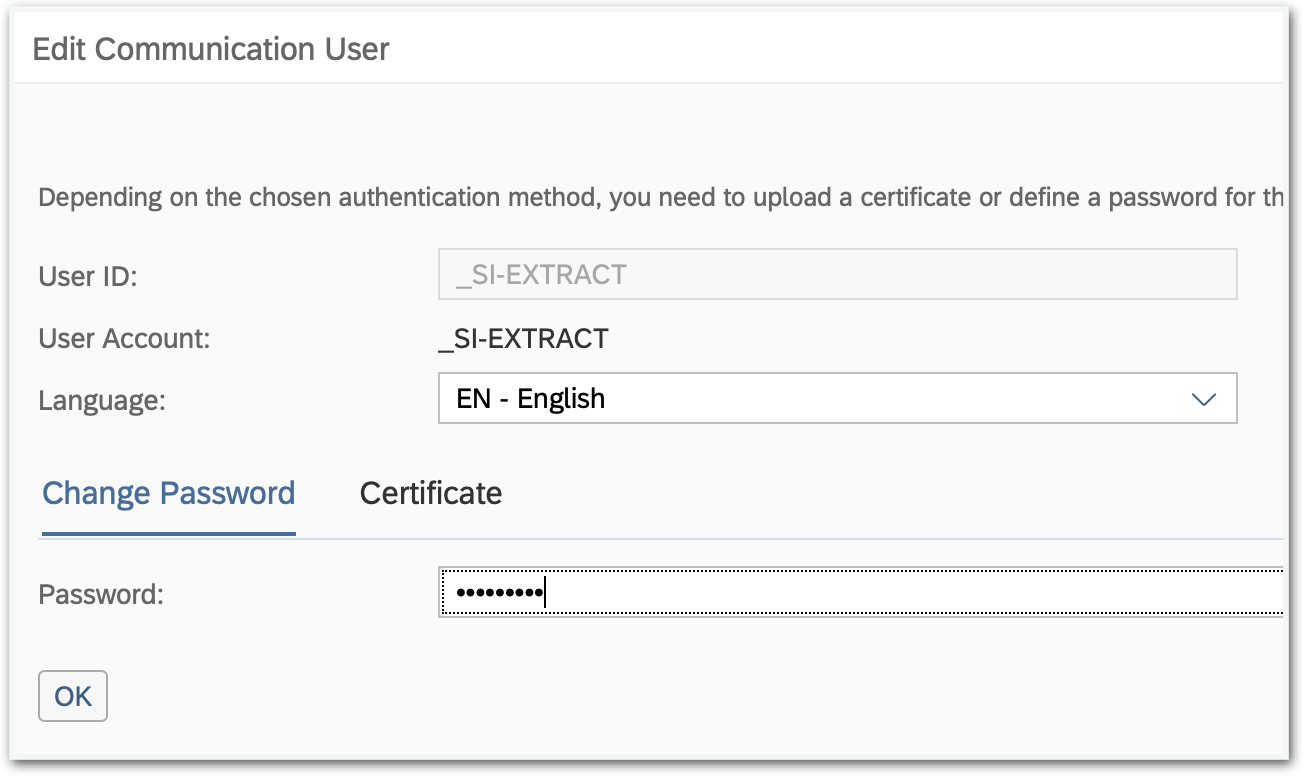
Click Next and then click Finish
The system configuration is now complete!
You should use the _SI-EXTRACT user ID and password in the Supplier Invoice Attachment Extraction application when configuring the system details.